Ability to customise the weight type
You can now change the weight type (lbs/kgs) if it happens to be incorrect in your account.
To do this, go to settings -> admin -> new order page -> weight symbol.
Keep track of all new updates to CleanCloud
You can now change the weight type (lbs/kgs) if it happens to be incorrect in your account.
To do this, go to settings -> admin -> new order page -> weight symbol.
We have just launched a new version of the customer app!
In this new update, you will now have the ability to do the following:
The users page has had a completely new re-design.
In this re-design, you will now have the following:
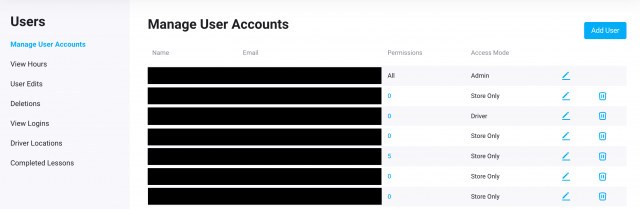
You can now make specific customers exempt from paying a delivery fee when creating a new customer subscription in pickup and delivery.
To do this, go to Settings -> Admin -> Pickup & Delivery -> Customer Subscriptions.

You can now view the Bag and Hanging count in CleanCloud.
To view this you will need to click on the relevant order, under the product summary you will see the Bags and Hanging count.

You can now view a report of all your inventory stock within Metrics.
This will show you the Stock levels and the Alert Threshold. You can also click on 'Activity' and view when inventory was added and used.
To access this go to Metrics > Inventory

You can now import any existing promo codes you have into CleanCloud.
To import these you will need to go to cleancloudapp.com/import (ensure you are logged into your CleanCloud account). Once you have done this you will need to download the template file. Once you have downloaded this, fill in the required fields and then re import as a .CSV via the import link.
Within the Driver App you now have the ability to select all orders without having to select each and everyone.
To do this, you will need to open the Driver App > Click on P/D of the first order > at the top of the page the following button will appear ‘Select All’ > This will then select all orders on the page for you.

You can now view the history of all the Washers/Dryers an order has been in.
To view this find the relevant order in the Cleaning, Ready or Search pages > Under the order column click 'Edit' and there will be a section called 'Machines' which will show you the history.

You can now quick edit Order Notes in Plant.
To do this when in Plant mode, the order must be on the Cleaning page. On the Cleaning page you will need to find the relevant order and click edit on Order Notes. You will then be able to adjust the notes as necessary.
