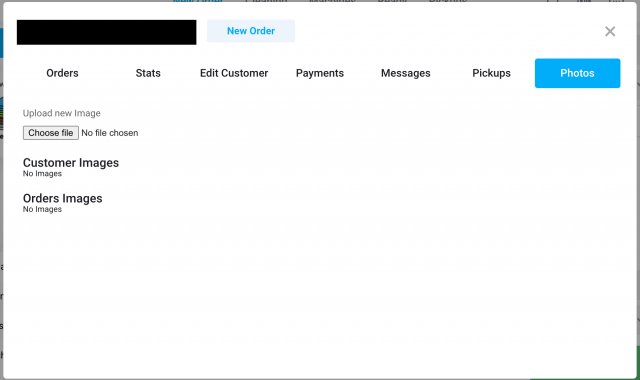New redesign for editing your route(s)
We have redesigned the routes page for our pickup and delivery customers. This can be accessed when you go to Settings -> Admin -> Pickup and Delivery -> Routes.

Keep track of all new updates to CleanCloud
We have redesigned the routes page for our pickup and delivery customers. This can be accessed when you go to Settings -> Admin -> Pickup and Delivery -> Routes.

With this paid upgrade, you will get the following:
- Higher waypoints limit per route optimisation.
- More accurate driver location tracking.
- Predictive ETA, so the customer can see the ETA directly in the notification without having to click on driver tracking link/notification.
A handy feature for training new staff members had been released - now you can:
You are now able to define the maximum use of a promo code in Menu > Admin > Discounts.
You will now have the ability to edit the image that is attached to your Promo Carousel's.
This can be done if you go to settings -> admin -> discounts.
From now on, Pickup and Delivery settings will not open up in a new tab - you will be able to manage your settings and routes from the same tab.
How to Promote Your Business on Yelp: https://cleancloudapp.com/blog/promoting-your-business-on-yelp
CleanCloud at the Olympics: https://cleancloudapp.com/blog/cleancloud-laundry-partner-olympics
On metrics you will now have the ability to access the customer CRM.
If you go to settings -> metrics -> customers.
When you hover over a specific customer, you can now click on the profile symbol that appears which will take you to the CRM.
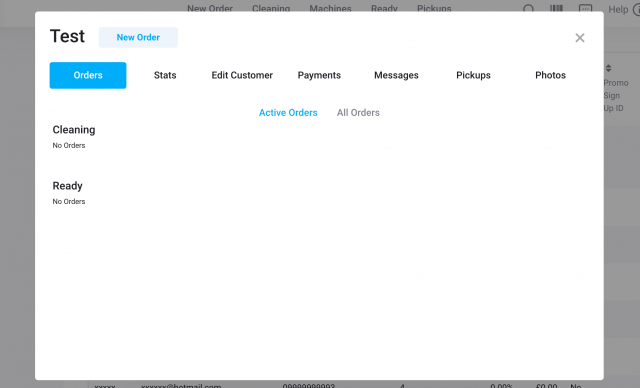
We have updated and made the Promo Codes feature more usable and trackable. Now you can:
Any photos from recent orders will now be accessible in the customer CRM.
To see this section in the CRM, follow the steps below: