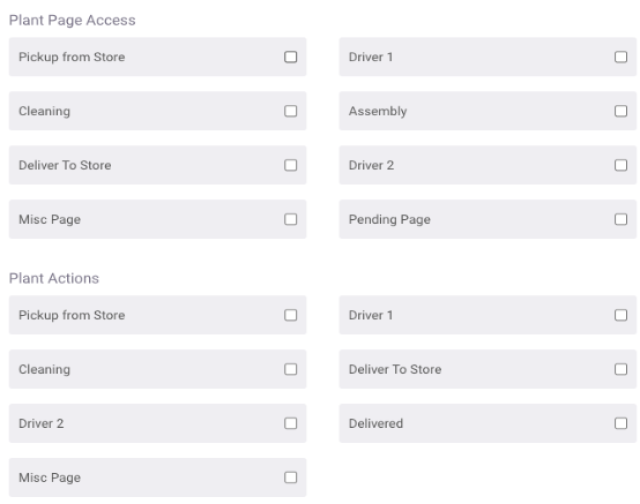You can now send your customers to purchase a gift card using a Push Action through the app, through an Email in Marketing, or through our Promo Carousel.
For the Push notification action head to Settings > Marketing > Push. Create the title of the Push, a short message and select from the drop down Action > Gift Card.
To add the call to action to your emails head to Settings > Marketing > Emails. Create the subject, title, and email message. Select from the dropdown the Call to Action Button > Gift Card to add the call to action button to the email.
Please note that the call to action for both Push & Email also applies to Automated Campaigns you might want to send. However, automated campaigns is a feature that only customers of ours on a Grow subscription plan have access to.
For the Promo Carousel head to Settings > Admin > Discounts & Promos > Promo Carousel > Add Promo Carousel Slide.
Select from the dropdown Button Action > Gift Card adding the call to action to purchase one of your gift cards.