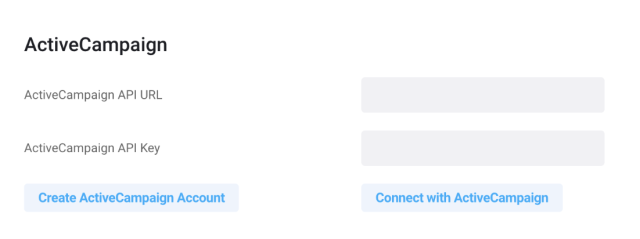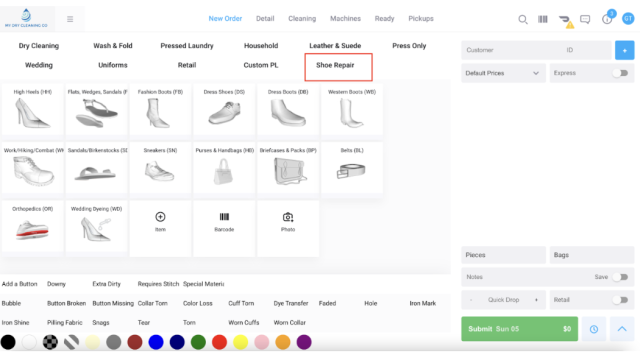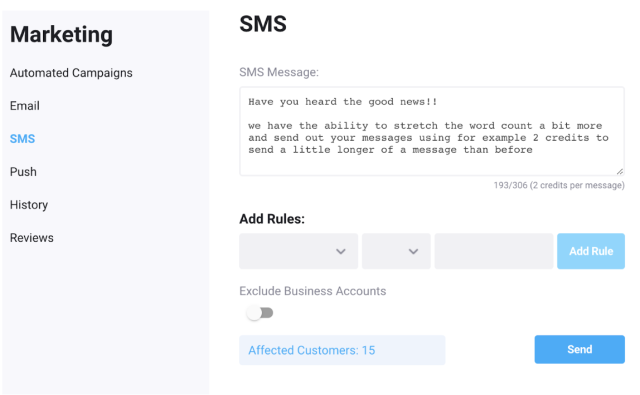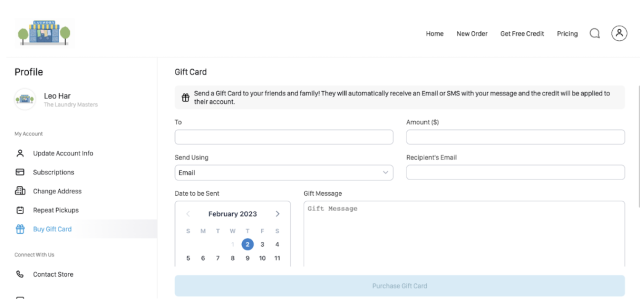CleanCloud has teamed up with Cobblers Direct to provide our customers with an easy way to provide shoe, bag, and belt repairs in your store.
The Cobblers Direct integration allows you to expand your business offering into shoes, bags, and belt repairs with no setup fees or monthly charges. You just process the order in-store and send the items to Cobblers Direct, they will contact the customer directly to clarify any issues with the order and return the repaired items to you for the customer to collect.
And you keep a share of the revenue! Please note this is only available for US customers.
Go to Settings > Admin > Store Details > Services Offered and activate the option “Cobblers Direct Repair Service.”
Once this setting is activated you will see an additional section and items on the New Order Page, as shown below:
Please have a look at our new Cobblers Direct articles to help answer any questions.