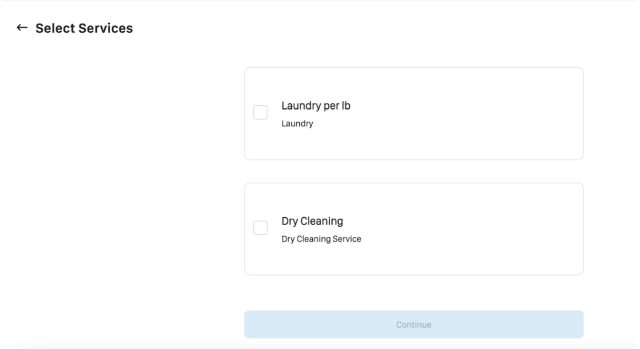You can now benefit from offering Physical Gift Cards to your customers at your store!
As with the E-Gift Cards, you will first need to create the gift card in the products section.
Go to Settings > Products page. On the Products page add a new product by selecting 'Add Product' at the top right corner.
Then, select 'Gift Card' from the 'Product Type' dropdown menu and fill in the required fields with your gift card details.
Once your gift card product has been created and you select the gift card product from NEW ORDER, you will find a dropdown to select either Digital Gift Card or Physical Gift Card.
The Physical Gift Card will give you a code that will be associated with the card for your customers to redeem later. You will have to write this code down for your customer.
You could apply this code to a business card you have on hand in the store or possibly gather a stack of pre-made gift cards with your business branding and include the code there.
You would simply need an easy way to include this code on a physical card you give to your customers.