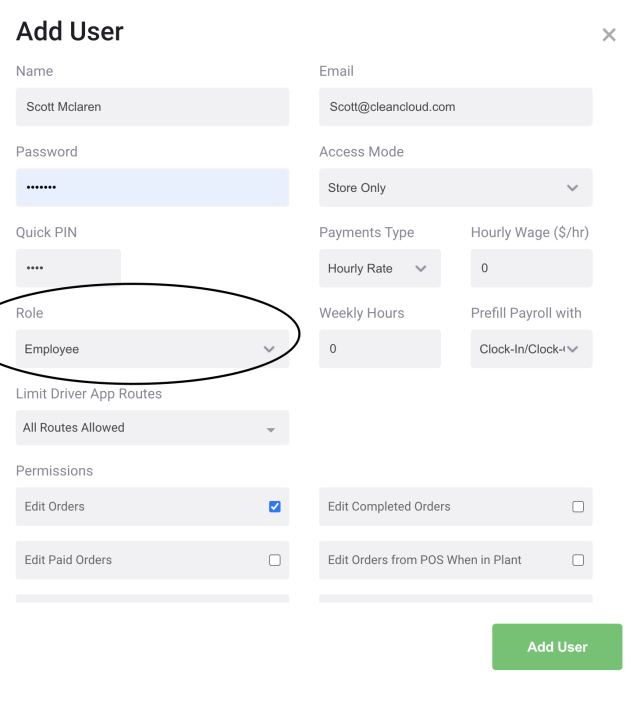You now have the easy option of selecting a role that fits the user you are adding.
A new employee for example could be given the preset role 'employee' when you add or edit a user from Settings > Users. When adding or editing a user, if you go to where it says 'Role' and in this case, select 'Employee' it would instantly mark the relevant permissions. This is true for a Manager role or admin which each have their own set of permissions.
If these set permissions are not quite what you need for your employees for example and maybe you need to give them a few more permissions to open the cash drawer or add a discount, we now have 'Custom Preset Roles' to create your own custom roles for your employees. This will make adding employees in the future much faster!
Head to Settings > Store Settings > Security > Add User Role
- Select a Name
- Select the custom Permissions
- Add
Now when adding a new User in the Roles dropdown you will see your newly created Role with the custom Permissions.