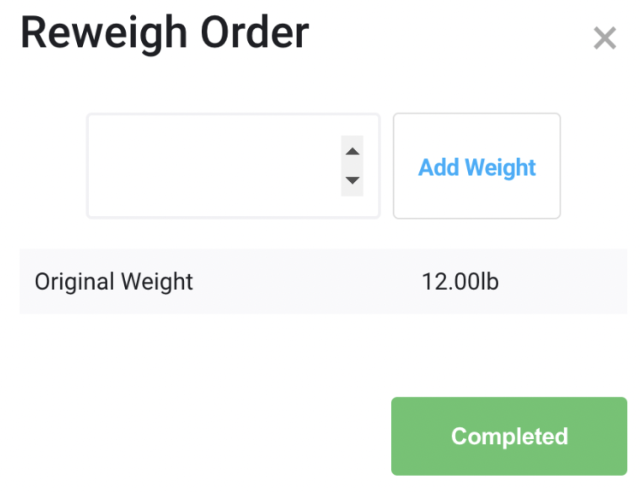Ability to add add-ons/upcharges to Services Flow in Pickup & Delivery
In Settings > Admin > Pickup and Delivery > General Settings, if you are using our ‘Customers Only Selects Services’ option, you can tie upcharges to the relevant services you offer. When adding or editing a service, choose a product from the list and then choose the relevant upcharge to tie to it. Your customers can then choose if they want the add-on/upcharge on the service they selected when they place an order with you.